Worry about LPB Piso wifi unlimited time? LPB Piso Wifi Pause Time can be manipulated for unlimited access.
I’m here to assist you with configuring unlimited time usage on your LPB Piso Wifi network.
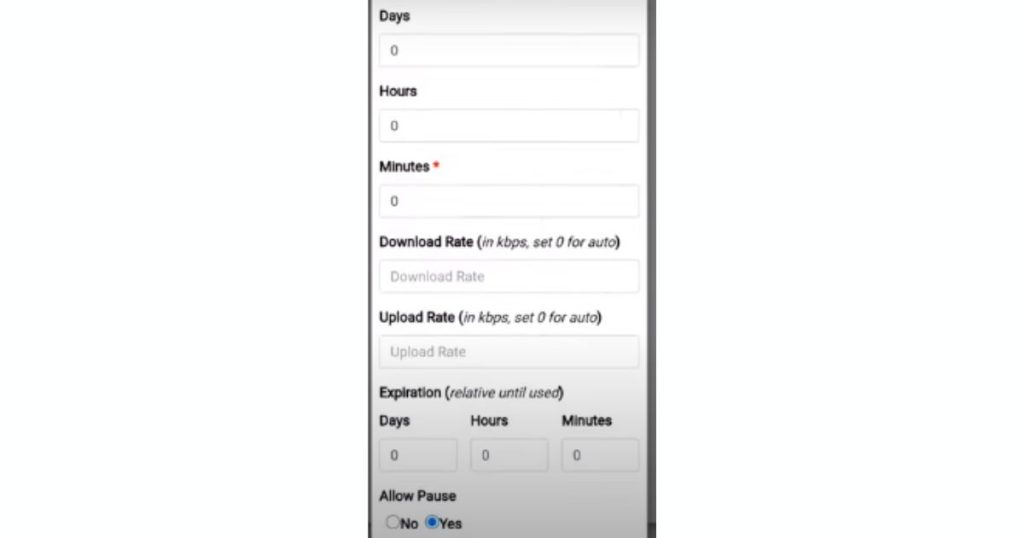
Let’s get into the steps to achieving LPB unlimited piso time access. Follow the complete steps to set up LPB Piso Wifi for unlimited usage.
LPB Piso Wifi Unlimited Time
Before you get the LPB Piso WiFi unlimited time, note that these instructions are just for 192.168.01 and 192.168.1.1.
However, it may differ based on the specific model and firmware of your LPB Piso Wifi device.
Access the Admin Panel
Connect your computer or mobile device to the LPB Piso Wifi network.

Open a web browser and enter the IP address provided in the LPB Piso Wifi user manual.
Typically, the default IP address is “192.168.0.1” or “192.168.1.1” or “10.0.0.1”. Press Enter to access the admin panel login page.
Enter Admin Credentials
Enter the admin username and password in the appropriate fields. If you have not changed the default credentials, try using “admin” for the username and password.
If that doesn’t work, consult the LPB Piso Wifi user manual for the correct login details.
Go to the Settings
Once logged into the admin panel, look for the “Settings” or “Configuration” sections. The location may vary depending on the firmware version and model of your LPB Piso Wi-Fi device.
Locate the Time Limit Settings
Search for the option related to time limits or duration within the settings. It might be labelled as “Time Limit,” “Time Configuration,” or similar. Click on that option to access the time limit settings.
Set Unlimited Time
In the time limit settings, there should be an option to set the duration for user connections. Look for a checkbox or input field that allows you to specify unlimited time.
Check or select that option to enable unlimited time usage for your LPB Piso Wifi network.
READ: LPB Piso Wifi Online Add Timer
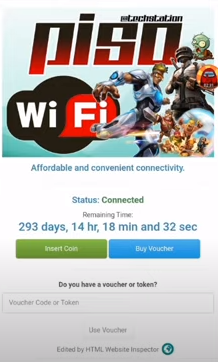
Save Changes
After setting the unlimited time option, scroll down to find the “Save” or “Apply” button on the settings page. Click on it to save the changes you made to the time limit settings.
GET LPB Unlimited Time Password
Once the changes are saved, the LPB Piso Wifi unlimited time password is generated by the system. It may be displayed on the screen or provided in the admin panel interface.
Please take note of this password, as it will grant users access to unlimited time on your network.
Reset LPB Piso Unlimited Time Password
To help you reset the LPB Piso Wifi unlimited time password, please provide me with the specific LPB Piso Wifi model or any additional details you have about your device.
This information will allow me to provide you with the most accurate and relevant instructions for resetting the unlimited time password on your LPB Piso WiFi network.
Follow these generic steps to reset the unlimited time password on your LPB Piso Wifi.
- Start by accessing the Admin Panel using a computer or mobile device connected to the LPB Piso Wifi network.
- Open a web browser and enter the IP address provided in the user manual. Log in with the admin username and password.
- Once logged in, navigate to the Settings or Configuration section.
- Locate the option related to time limits or duration.
- Click on it to access the time limit settings.
- Look for the option to reset the time-limited password and follow the on-screen instructions.
After completing the password reset process, note the new unlimited-time password. Remember that these steps are generic and may vary depending on your LPB Piso Wifi or 192.168.0.1 or 1.0.0.0.1.
Refer to the user manual or contact the manufacturer’s support team for detailed instructions.
READ: LPB Piso Wifi License Key
How Do I Add Time To My LPB Piso WIFI?
- Access the Admin Panel.
- Enter your admin credentials.
- Navigate to the Timer Rates option in the menu.
- Click on Add Rates.
- Enter the desired rate details, including the number of pesos, minutes/hours/days, and expiry date (if applicable).
- Save the changes.
The options and steps may vary based on your LPB Piso Wifi device’s model and firmware version.
For detailed instructions, consult the user manual or contact the LPB Piso Wifi manufacturer’s support team.
READ: Lpb Piso Wifi Index, Rates, and ADO Piso License Key
Conclusion
LPB Piso Wifi is time-based internet access, it is possible to configure the system to offer unlimited time through the admin settings and voucher system. This can be particularly useful for businesses or locations that want to provide continuous internet access to their customers.
FAQS (LPB Piso Unlimited Time)
What should I do if I forget my LPB Piso WiFi admin password?
Connect to the network, go to 10.0.0.1/admin, and log in with the default username (admin) and password (123456789). Change the password in the settings.
Are there any default passwords for LPB Piso WiFi?
Yes, the default username is admin and the default password is 123456789.
How can I extend my LPB Piso WiFi subscription period?
Log in at 10.0.0.1/admin, navigate to time rate settings, and set the desired subscription period, like 30 or 31 days.
How do I reset the password for LPB Piso WiFi?
Log in to 10.0.0.1/admin with the default username (admin) and password (123456789), then change the password in the settings.
What are the steps to log in to LPB Piso WiFi?
Connect to the network, open a browser, type 10.0.0.1, and enter the admin username and password.
Can I add unlimited time to my LPB Piso WiFi subscription?
Yes, log in at 10.0.0.1/admin, navigate to time rate settings, and set a very high value, like 999 days.
Can I reset my LPB Piso WiFi using an email or access token?
No, resetting LPB Piso WiFi typically requires logging into the admin panel at 10.0.0.1/admin.