LB-Link web management page allows you to change your WiFi password, Network Name (SSID), and default router settings at 192.168.16.1.
The LB Link router webpage helps you to change your default admin password and network name (SSID) of your Wifi. However, the default Wifi router settings at 192.168.16.1.
What is the Default Password of an LB-LINK Router?
The default user of the 192.168.16.1 LB-Link router is the admin.
However, you can access the password by typing admin.
Default Logins for LB-LINK
IP Address: 192.168.16.1
Username: admin
Password: admin
IP Address: 192.168.16.1
Username: –
Password: admin
LB-LINK Router Login
You can log in to your lblink router by following the below steps:
1. Connect your router to your computer using an Ethernet cable or the router’s wireless network.
2. Open a web browser on your computer.
3. Enter your LB-Link router’s IP address in the web browser’s address bar. You can usually find the IP address printed on a label on the back or bottom of the router.
4. Press Enter to access the lb-link login page.
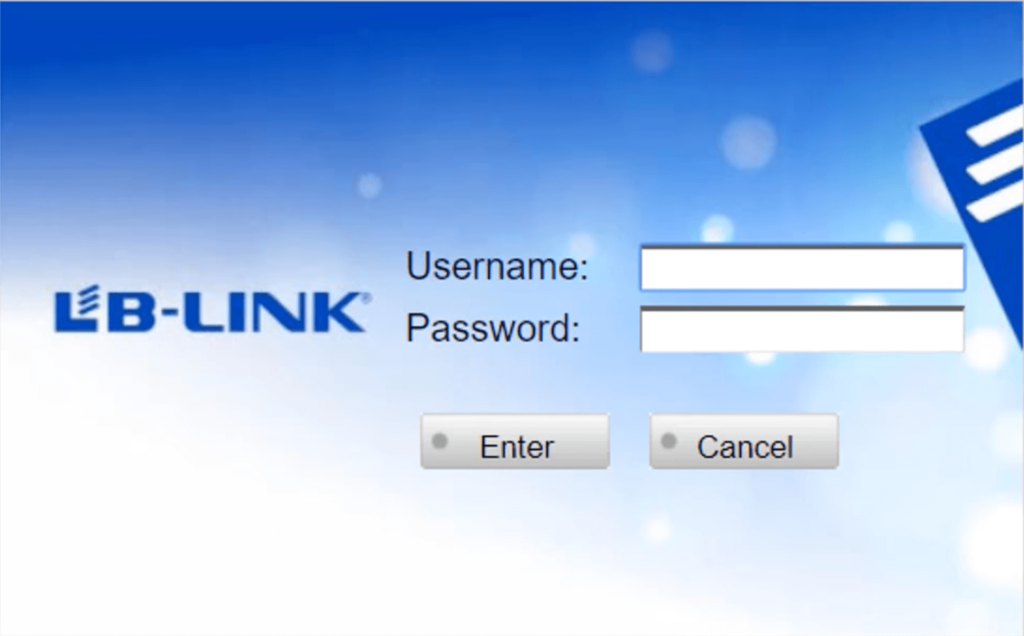
5. On the login page, enter the default username and password for your LB-Link router. If you haven’t changed these credentials before, try using one of the default combinations for LB-Link routers.
These default credentials are often found in the user manual or the LB-Link website.
6. After entering the username and password, click the Login or Submit button to proceed.
Once you successfully log in, you can access the router’s administration panel to configure and manage your router settings.
LB-Link Router Setup
1. Open a web browser on a device connected to your LB-LINK router.
2. Type your router’s IP address (192.168.16.1) into the web browser’s address bar. You can find the IP address on the back or bottom of your router or in the documentation provided with your router.
3. Press Enter to access the router’s login page.
4. Enter your router’s username and password.
5. Once logged in, look for the Wireless or Wi-Fi settings section in the router’s configuration interface.
6. Within the Wireless settings, you should find an option to change the Wi-Fi username (often referred to as SSID) and password. Enter your desired username and password in the provided fields.
7. After entering the new Wi-Fi username and password, click the Apply or Save button to save the changes.
8. Your LB-LINK router will apply the new settings, and your Wi-Fi network will restart with the updated username and password.
What is the Admin Password For LB-LINK?
The default LB-LINK admin login password for LB-LINK routers is usually “admin.” However, it’s important to note that default login credentials can vary depending on the router model and firmware version.
If “admin” doesn’t work, you may need to consult the user manual or visit the LB-LINK website to find the correct default password for your specific router model.
How to Change LB-LINK Router Admin Username and Password?
If you want to change your 192.168.16.1, or 192.168.16.1 lb link router password, type your Wi-Fi admin username and password, and follow these steps:
1. Open a web browser on a device connected to your LB-LINK router.
2. Type your router’s IP address into the web browser’s address bar. You can find the IP address on the back or bottom of your router or in the documentation provided with your router.
3. Press Enter to access the router login page.
4. Enter your router’s username and password. These credentials are typically the default ones, such as “admin” for username and password.
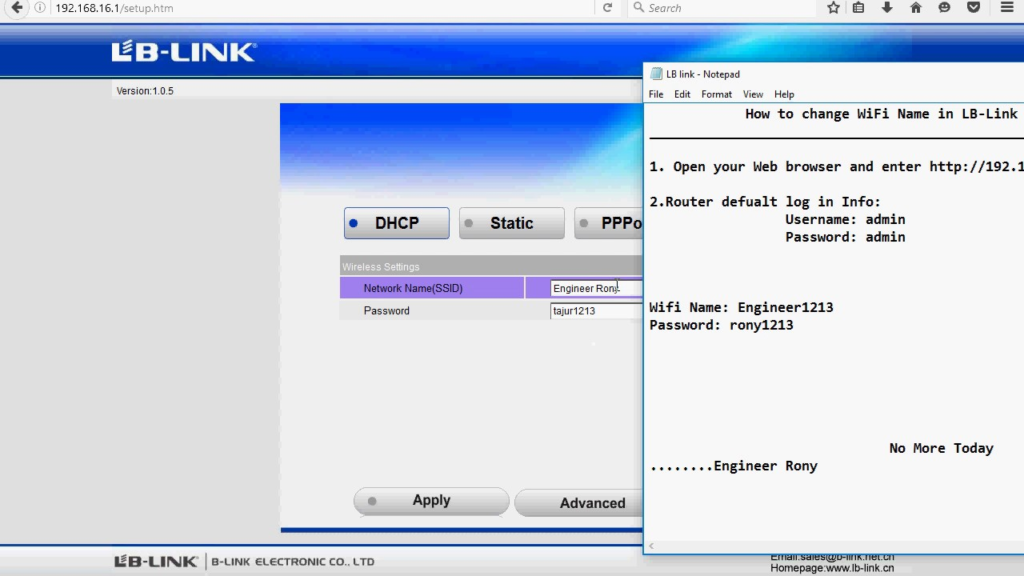
(If you have changed the login credentials before and can’t remember them, you may need to reset your router to its factory default settings.)
5. Once logged in, look for the Wireless or Wi-Fi settings section in the router’s configuration interface.
6. Within the Wireless settings, you should find an option to change the Wi-Fi username (often referred to as SSID) and password. Enter your desired username and password in the provided fields.
7. After entering the new Wi-Fi username and password, click the Apply or Save button to save the changes.
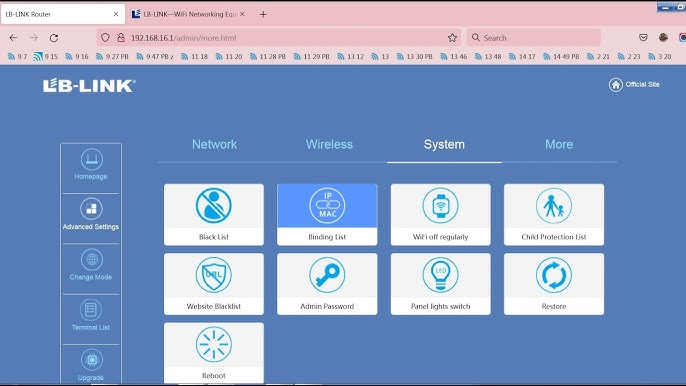
8. Your LB-LINK router will apply the new settings, and your Wi-Fi network will restart with the updated username and password.
Remember to update the Wi-Fi credentials on your connected devices to ensure they can connect to the network using the new username and password.
What is the Default Password for LB-LINK BL WR3000?
According to the information available in our database, the default username for the LB-LINK BL-WR3000 router is “admin,” and the corresponding default password is also “admin.”
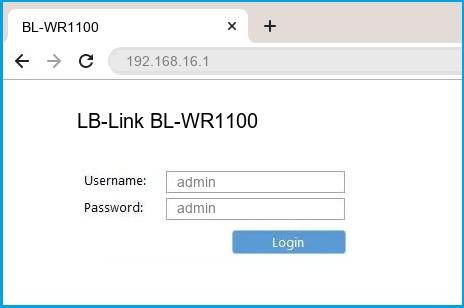
To access the router’s user interface, you can enter these credentials on the login page. Once logged in, you should have access to the router’s settings and configuration options.
Users or manufacturers can sometimes change the default login credentials for security reasons. If the provided default credentials do not work, it is recommended to consult the router’s documentation or contact the manufacturer’s support for the correct login information.